In today’s fast-paced world, staying connected while driving is more important than ever. Whether it's for navigation, music, or hands-free communication, connecting your smartphone to your car’s touchscreen radio enhances your driving experience. If you own a Tesla-style or modern car radio, you may already know that integrating your smartphone with the system can provide seamless connectivity. In this article, we’ll explore the various methods to connect your smartphone to your touchscreen car radio and what you can do with each connection.

1. Bluetooth Connection: A Simple, Wireless Option
How to Connect via Bluetooth: Bluetooth is one of the simplest and most widely used methods to connect your smartphone to a car radio. Most modern car radios support Bluetooth technology, allowing you to pair your phone wirelessly.
Here’s how to connect via Bluetooth:
- Turn on your car’s Bluetooth settings through the radio interface.
- On your smartphone, navigate to the Bluetooth settings and search for available devices.
- Select your car’s Bluetooth name (usually something related to your car brand or model).
- Pair the devices by confirming the connection prompts on both your phone and the car radio.
What You Can Do with Bluetooth: Once connected via Bluetooth, your smartphone becomes an extension of your car’s entertainment system. With Bluetooth, you can:
- Stream music directly from your phone to the car’s audio system, whether it’s from apps like Spotify, Apple Music, or your phone’s local storage.
- Make and receive calls hands-free. The car’s radio will allow you to make calls or receive incoming calls without touching your phone, ensuring a safer driving experience.
- Send and receive text messages through voice commands (depending on your radio’s features).
- Listen to podcasts or audiobooks seamlessly through the car’s speakers.
Bluetooth offers a wireless, hassle-free way to stay connected to your phone during your drive. However, keep in mind that Bluetooth connections may not offer full access to your phone’s interface or apps.
2. Apple CarPlay: Effortless Integration for iPhone Users
How to Connect via Apple CarPlay: If you’re an iPhone user, Apple CarPlay offers a smart way to integrate your phone with your car’s touchscreen radio. It provides a more intuitive, feature-rich experience compared to Bluetooth. To connect, you’ll need to:
- Plug your iPhone into your car’s USB port using a Lightning cable (or connect wirelessly, if supported).
- On the radio’s screen, you should see the Apple CarPlay interface pop up automatically.
- If it’s your first time using CarPlay, you may need to enable it on your car’s settings.
What You Can Do with Apple CarPlay: Apple CarPlay offers a full smartphone experience on your car’s screen, giving you access to key apps and features. Once connected, you can:
- Navigate with Apple Maps or third-party navigation apps like Google Maps, directly from your car's display.
- Send and receive messages using Siri voice commands or the touchscreen.
- Control your music or podcasts with apps like Apple Music, Spotify, or Audible.
- Make calls using Siri or manually through the radio interface.
- Use third-party apps like WhatsApp, Waze, or any compatible app, directly from the car’s touchscreen.
Apple CarPlay provides an enhanced, hands-free experience that’s ideal for those who want to mirror their iPhone’s functionalities without touching the phone itself.

3. Android Auto: A Seamless Solution for Android Users
How to Connect via Android Auto: For Android users, Android Auto is the equivalent of Apple CarPlay, offering similar functionality. To connect, you’ll need to:
- Connect your Android phone to your car’s USB port using a USB cable (or use wireless Android Auto, if supported).
- Your car’s touchscreen will automatically prompt you to connect to Android Auto. If this is your first time, download the Android Auto app from the Google Play Store.
- Once connected, your phone’s compatible apps will display on the radio’s screen.
What You Can Do with Android Auto: Android Auto gives you all the functionalities you need to stay connected and entertained while driving:
- Navigate with Google Maps or Waze, both of which are integrated with real-time traffic information.
- Listen to music or podcasts from your favorite apps, like Spotify, YouTube Music, or Google Play Music.
- Send and receive messages using Google Assistant or by typing directly on the screen.
- Make hands-free calls and access your contacts via voice commands.
- Control your apps by using the touchscreen or voice commands to launch compatible apps such as WhatsApp, Google Calendar, and more.
Android Auto enhances the driving experience with easy access to your phone’s most important features, making it a popular choice for Android phone users.
4. USB Cable Connection: Direct File Access for Audio and Video
How to Connect via USB Cable: For those who prefer a wired connection but don’t necessarily need smartphone mirroring, connecting via a USB cable can be an option. Plug your phone into the car’s USB port using the appropriate cable. This method is primarily for audio and video playback and doesn’t provide full integration with the touchscreen system.
What You Can Do with USB Connection: A USB cable connection allows you to:
- Play music stored on your phone directly through the car’s audio system.
- View videos from apps or files on your phone (if supported by the car’s system).
- Charge your phone while using the car’s radio, ensuring your phone stays powered during long drives.
While this method is limited to media playback and charging, it’s a straightforward way to enjoy your phone’s content on your car’s system.

5. Auxiliary Cable: For Simple Audio Playback
How to Connect via Auxiliary Cable: For cars that lack Bluetooth or advanced smartphone integration, the auxiliary cable (AUX) is a simple and reliable solution. Simply connect your phone’s headphone jack to the car’s AUX input.
What You Can Do with AUX Connection: This connection allows you to:
- Play audio files stored on your phone, including music, podcasts, or audiobooks.
- Use the car’s stereo system to amplify the sound from your phone, although this doesn’t provide the same level of control as Bluetooth or Apple CarPlay.
While limited to audio, the AUX cable is a low-tech solution for those who just want to play music without dealing with more complex setups.
Conclusion
Connecting your smartphone to your touchscreen car radio head unit opens up a world of possibilities, from hands-free calling to seamless navigation. Whether you’re an iPhone or Android user, there are multiple ways to enhance your driving experience. Bluetooth is great for audio and basic hands-free communication, while Apple CarPlay and Android Auto offer more comprehensive integration. USB and AUX cables serve as viable alternatives for media playback.
By choosing the right method for your needs, you can ensure a safer and more enjoyable ride every time you hit the road.




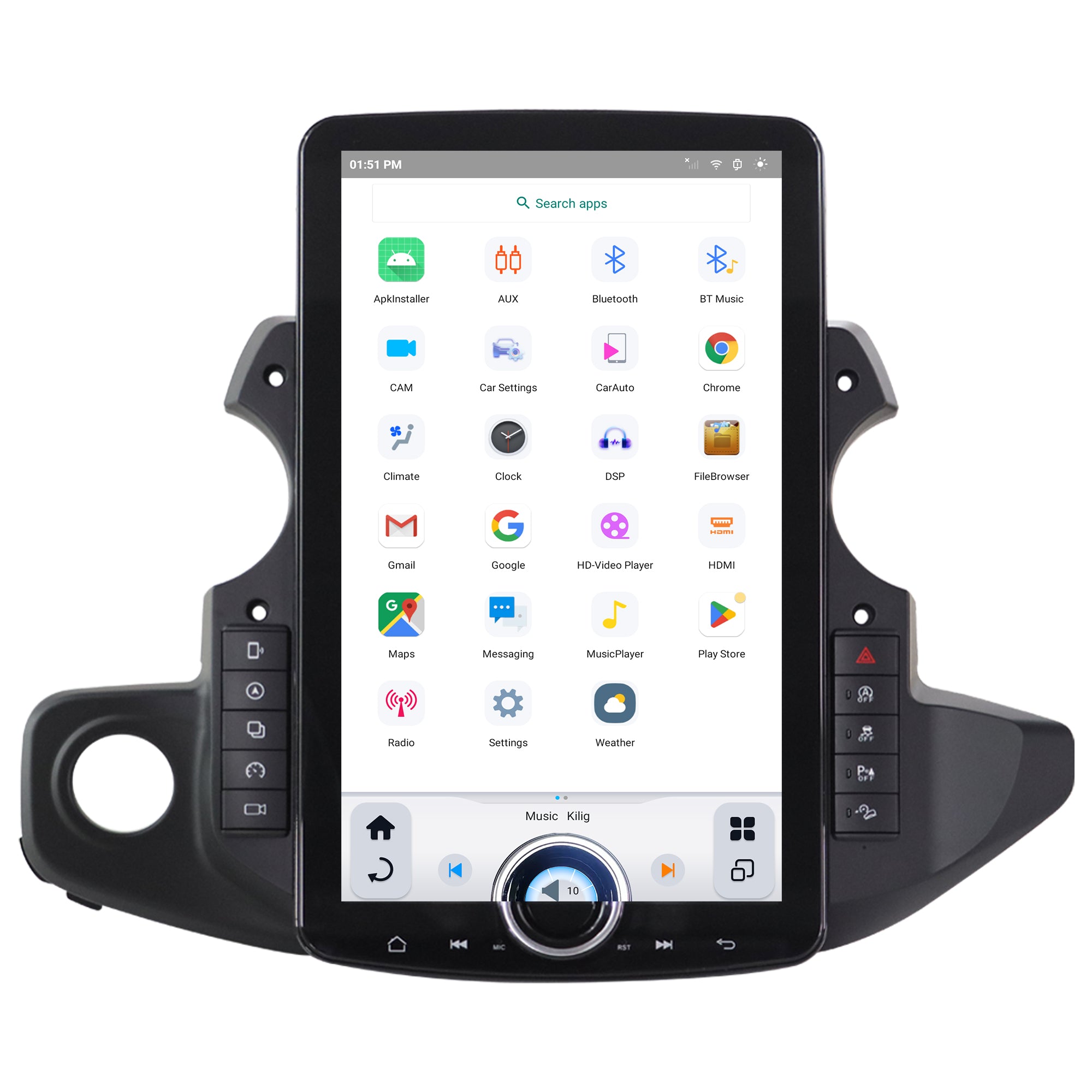


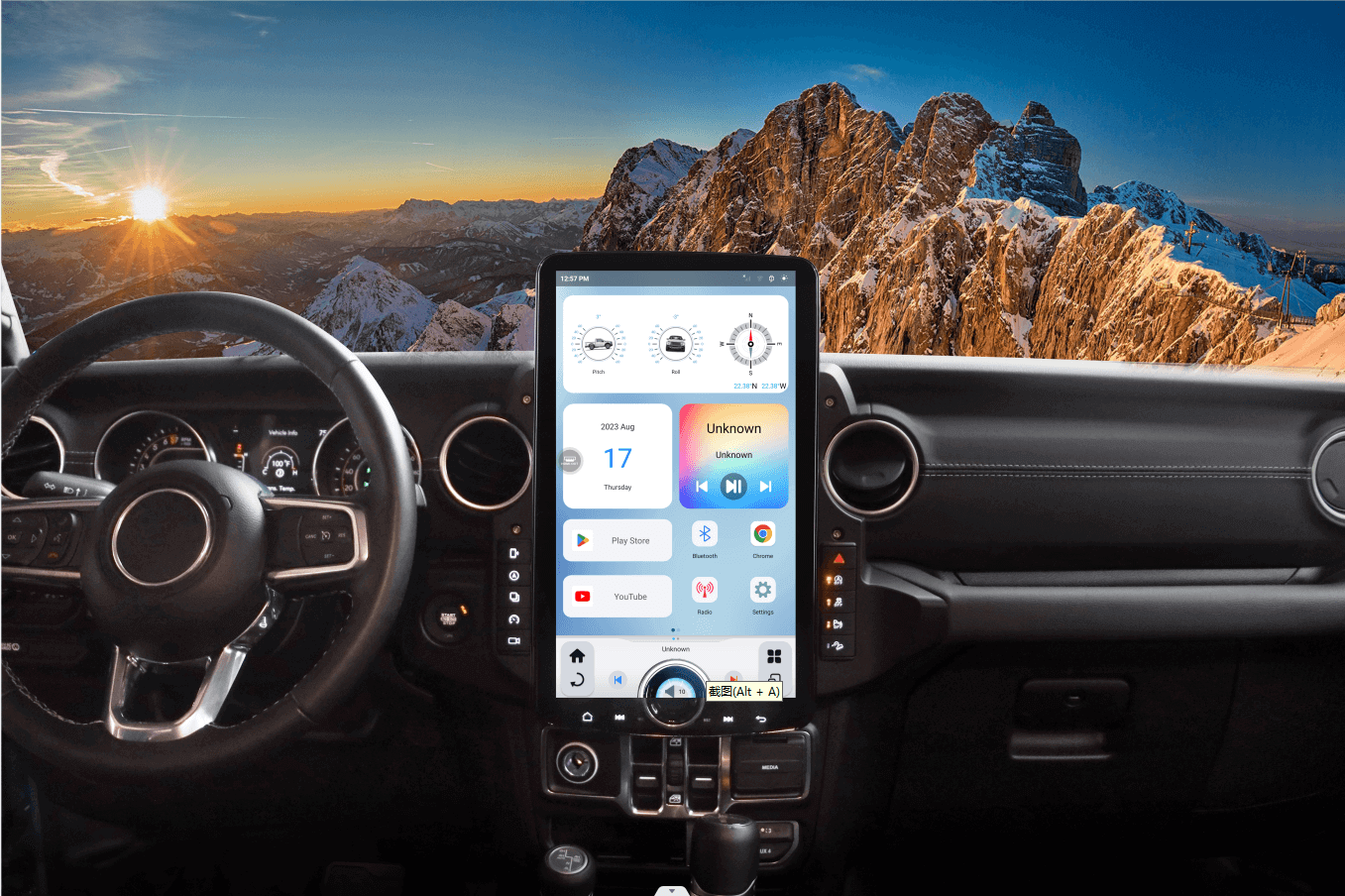


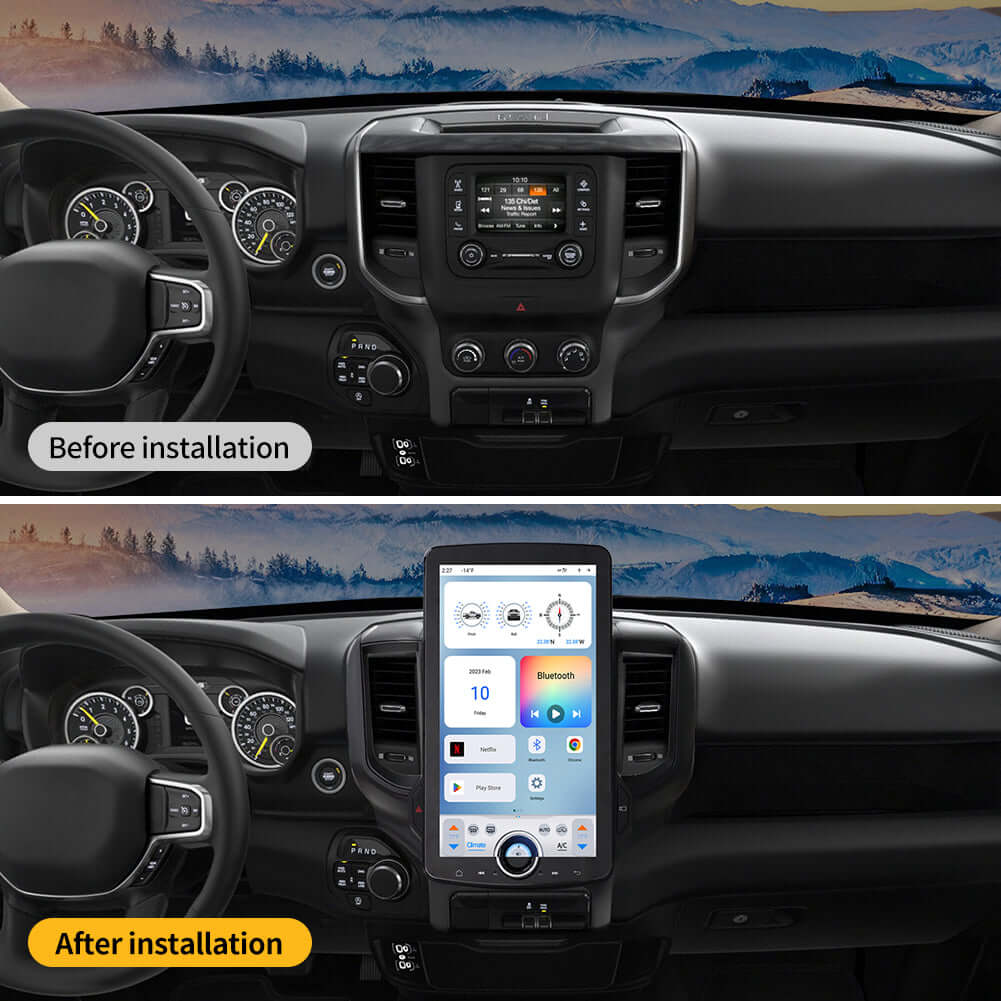


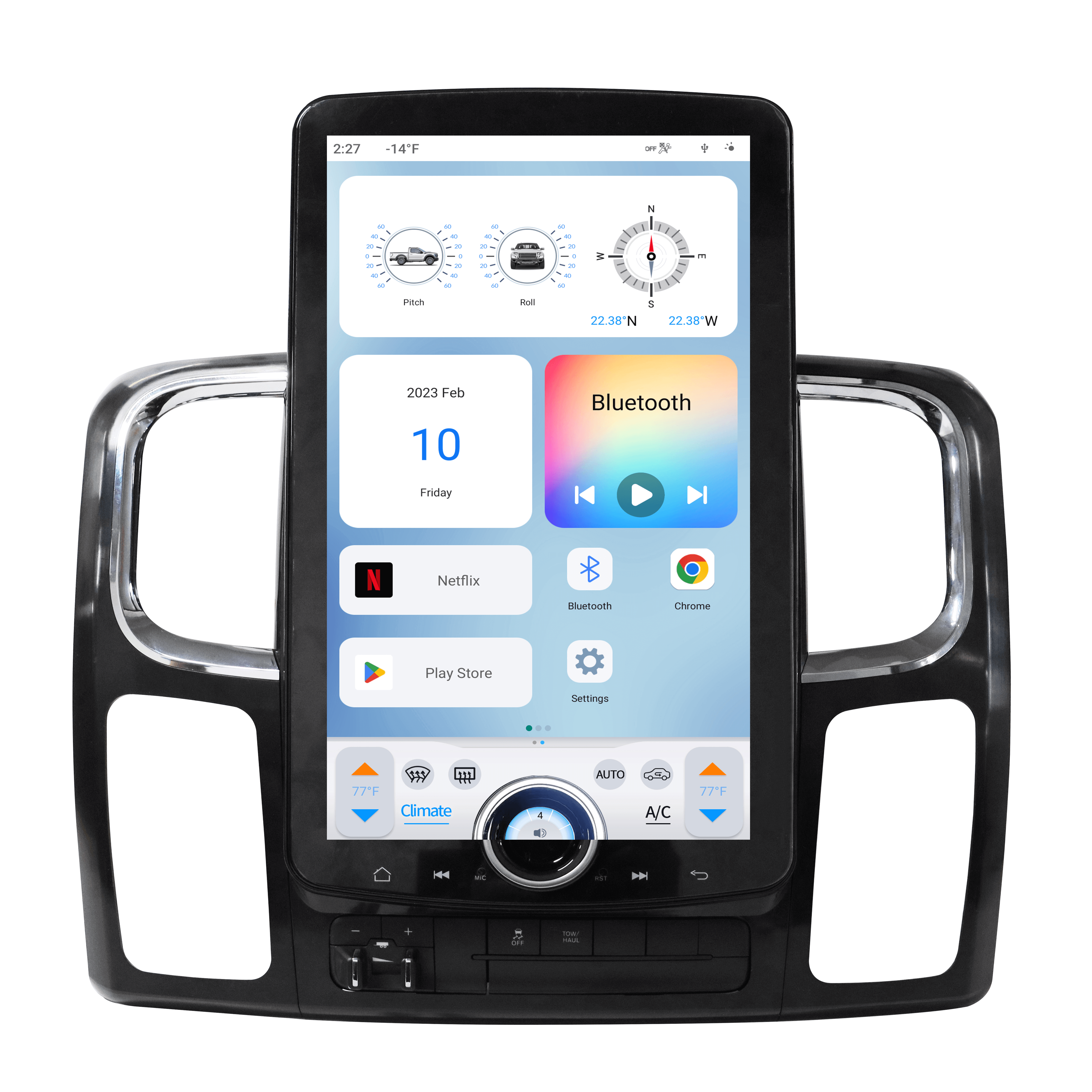
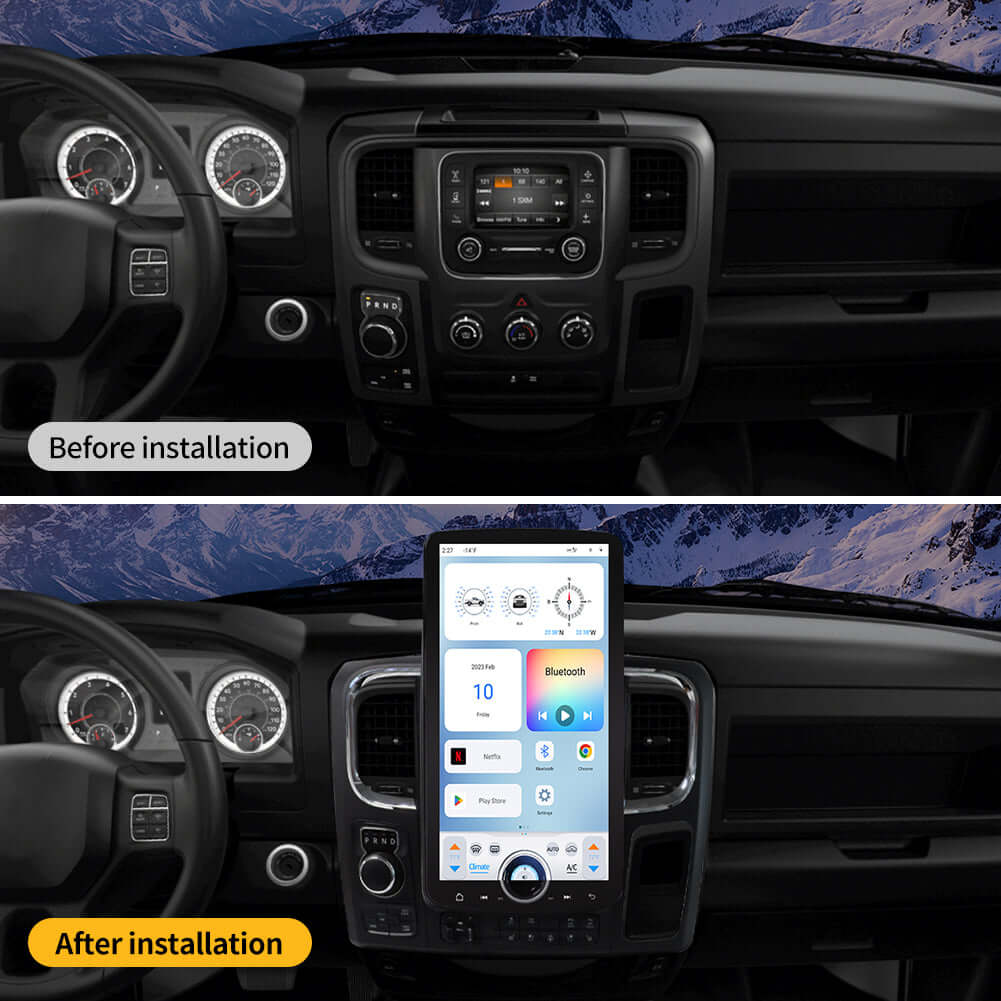

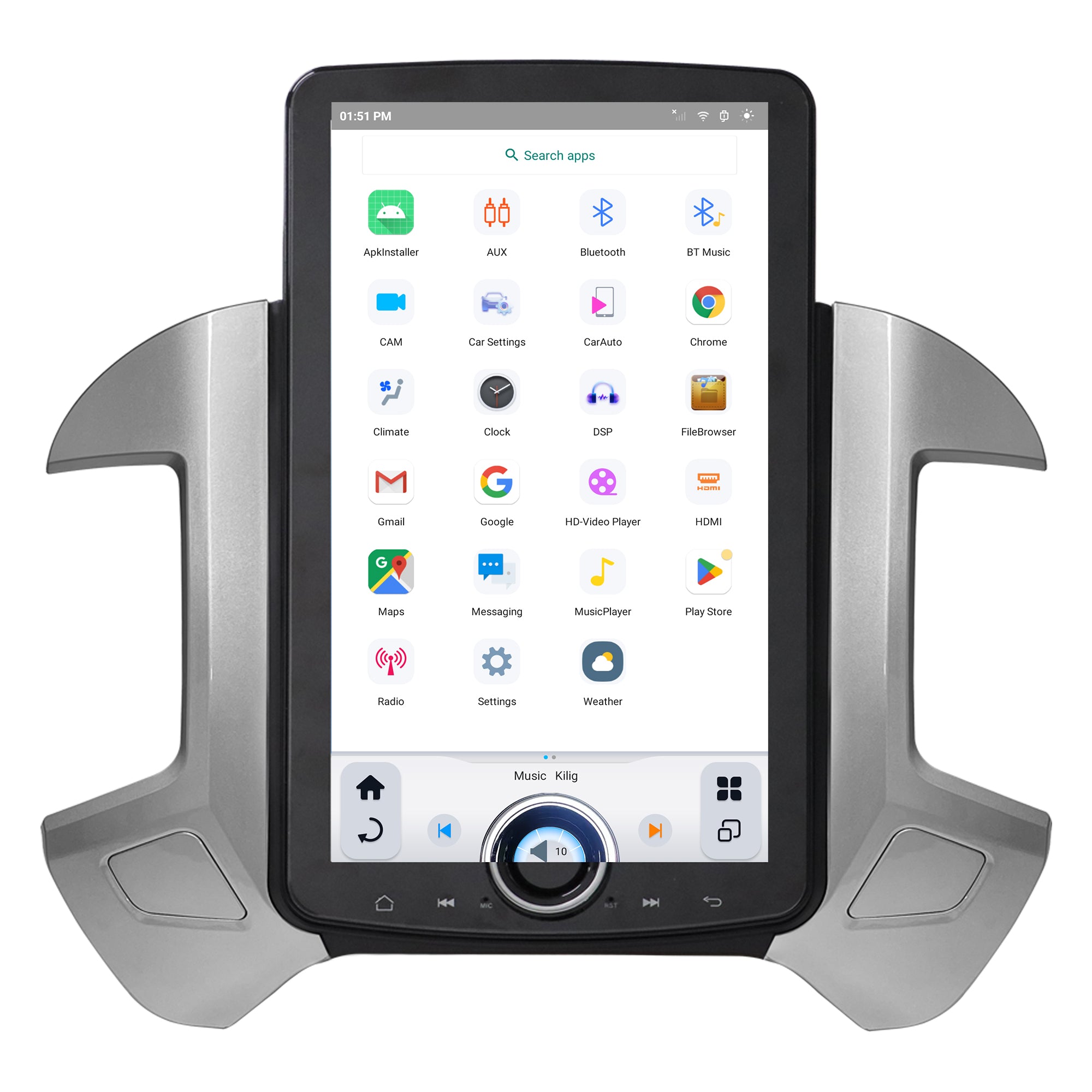
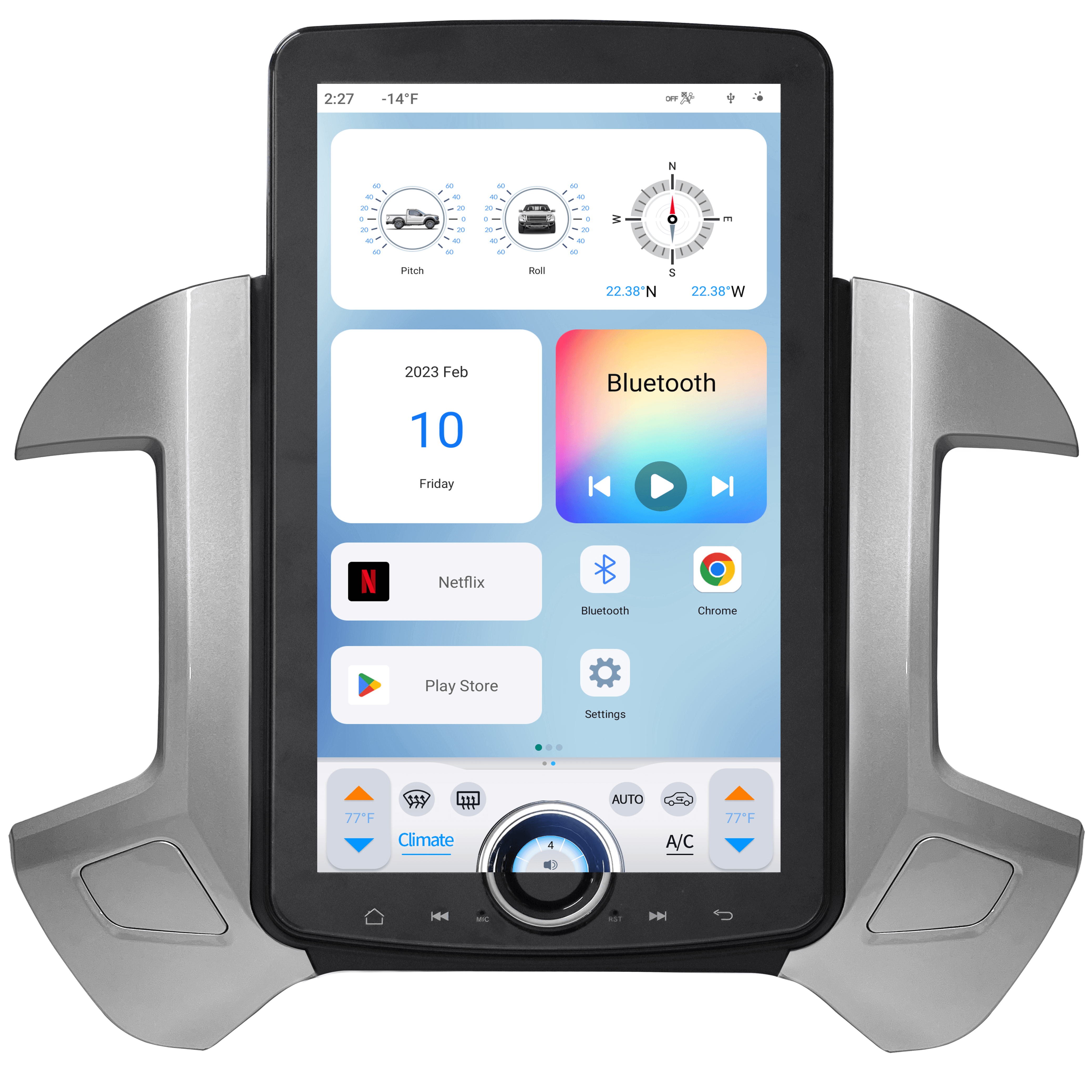


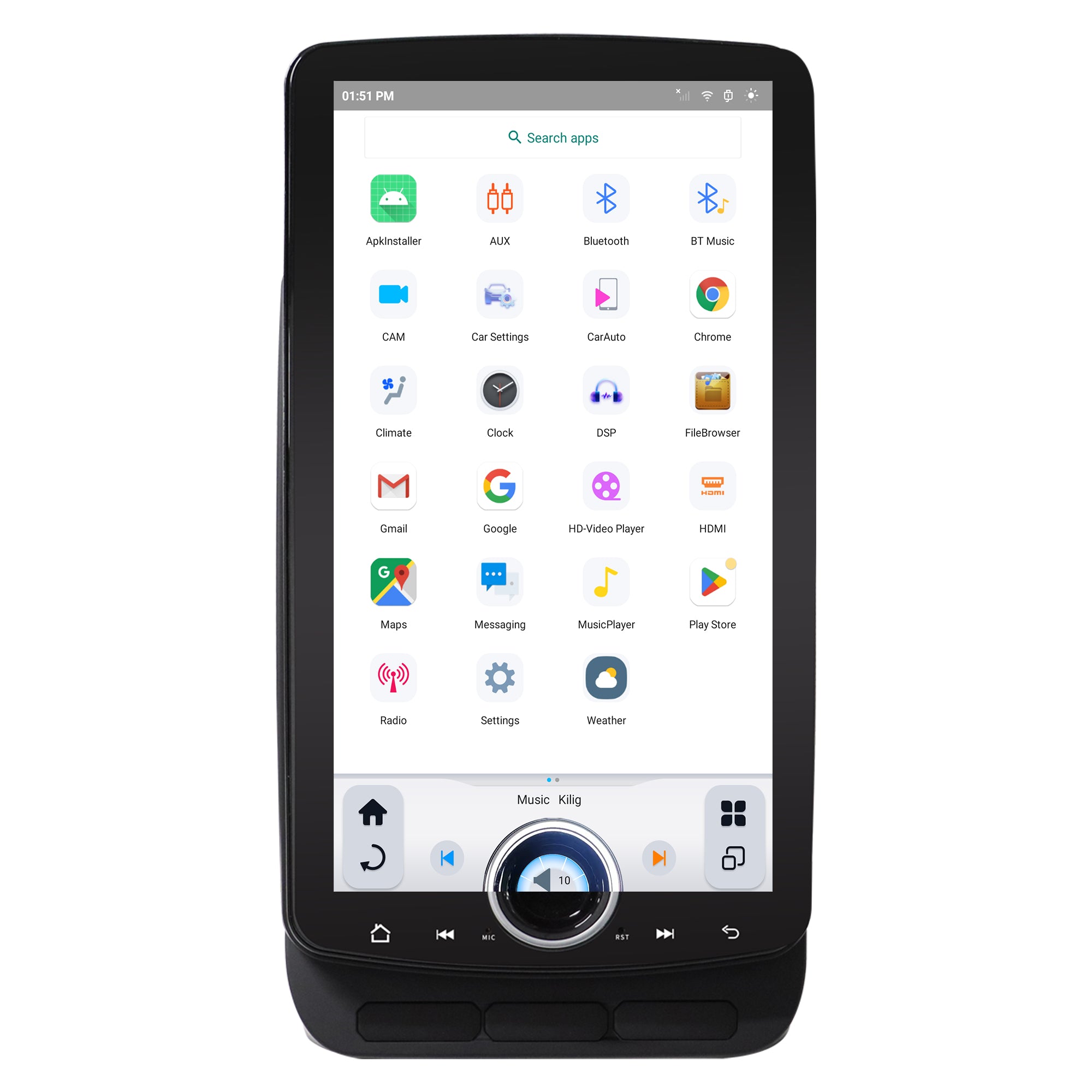
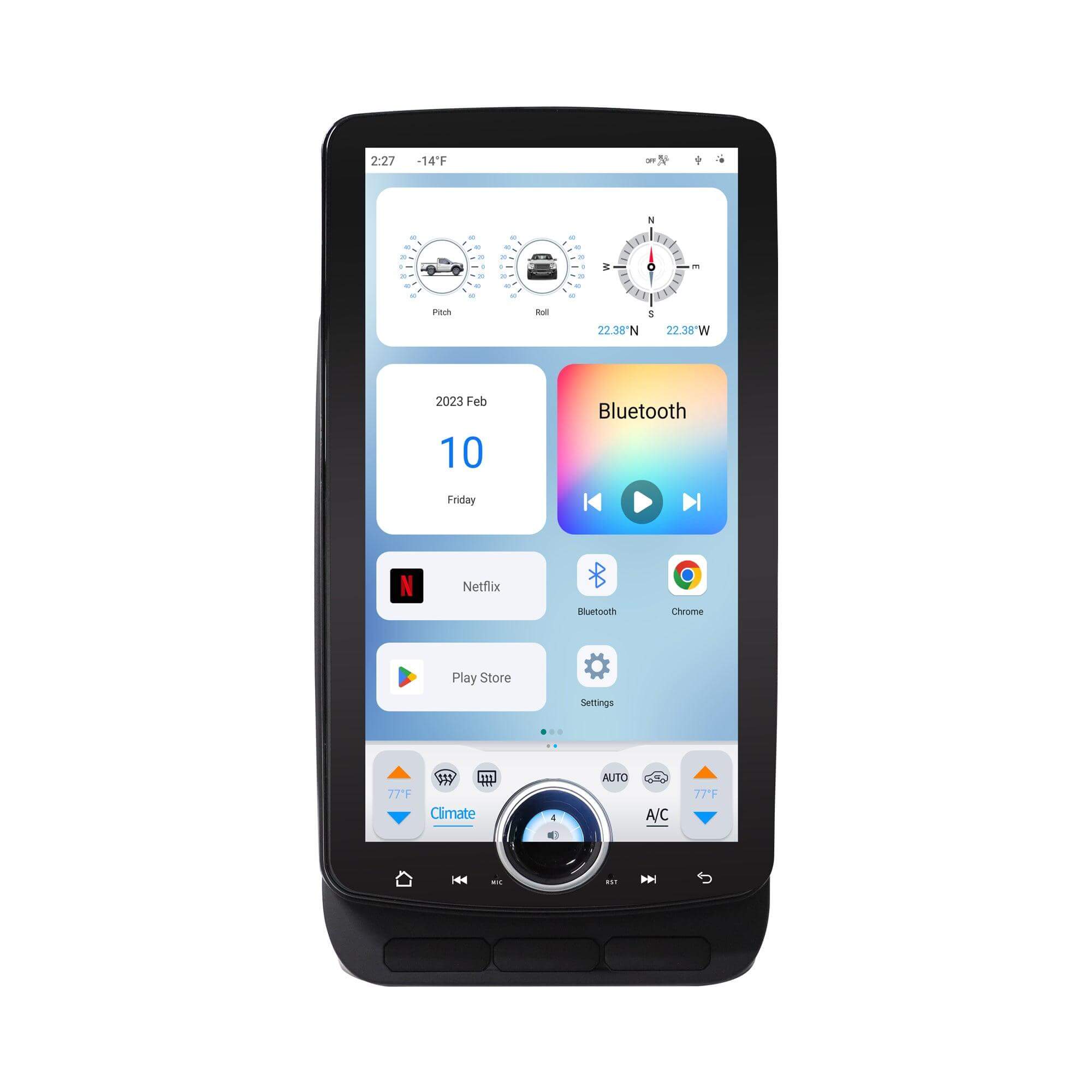






Share:
Top 5 Car Audio Upgrade Tips Everyone Can Do
Tesla Style Radio Installation Guide for Ford Mustang (2015-2020)